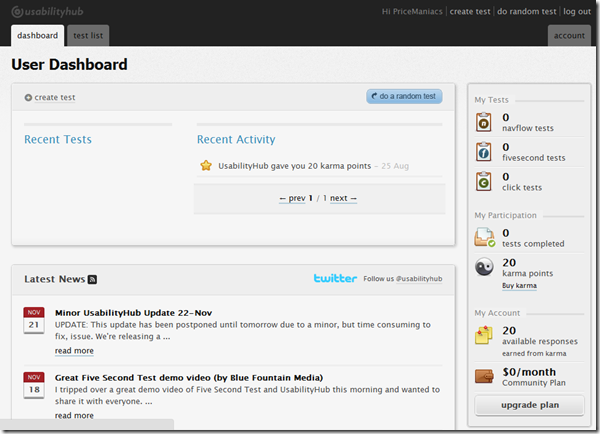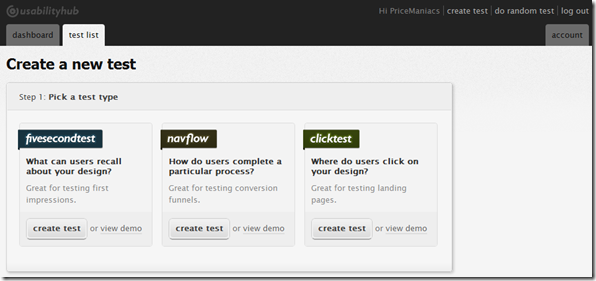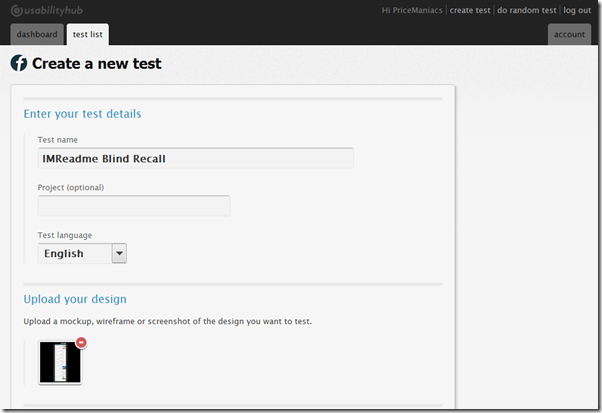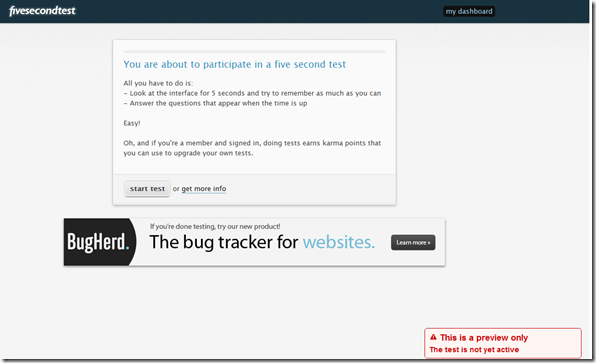Analyst Tony White talks about Customer Experience Management (CXM), a new and very effective form of online marketing when used well. As the field of Online Marketing is changing rapidly (e.g. more and more channels) and your customers expect personalization in almost every interaction, creating a positive online experience is crucial. CXM aims to design those experiences that meet the growing demands of your customers and leverages the relationship with them at the same time.
Sign up now for this free webinar on Thursday 8 September! (limited seats available).
| Thursday September 8th 1:00 to 1:45 PM EST 10:00 to 10:45 AM PST |
Agenda:
- What is CXM and how are online marketers using it?
- What goals does CXM enable marketing departments to achieve?
- Meeting rising customer demands
- Integrating the growing number of online channels
- CXM implementation best practices
Content excerpt from marketing email from GXSoftware